Anatomy of an Oppy - A.I Virtual Assistant
Aug 20, 2024
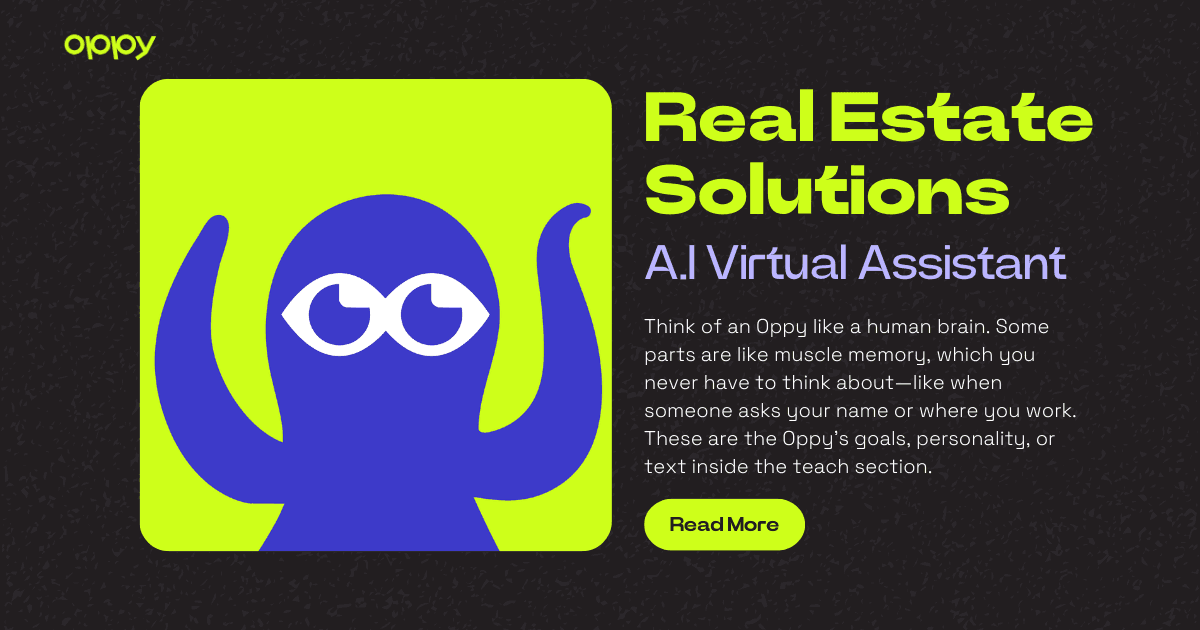
The Anatomy of an Oppy
Think of an Oppy like a human brain. Some parts are like muscle memory, which you never have to think about—like when someone asks your name or where you work. These are the Oppy's goals, personality, or text inside the teach section. Bigger questions require digging deeper into your brain, just like when Oppy digs up an imported page.
Updating an Oppy
Save Old Versions:
It’s a good practice to save old versions of the teach section or goals in a notes app. This allows you to roll back or reference them in the future.
Concise Goals/Prompts:
When creating or updating goals/prompts, avoid overwhelming them with redundant information at first. Less text in the teach section/goals leads to faster replies.
Import Webpages:
If there’s a webpage with information you’re considering adding to the teach section, try importing the webpage instead. This is more efficient and dynamic. For example, an FAQ page is a great page to import as the AI will reference it only when relevant, whereas the teach section is referenced every time.
Evaluation – Temporary Delay:
After updating your goals/teach section, consider temporarily delaying or pausing auto-replies for the entire Oppy if significant changes were made. This allows you to monitor the initial messages before they’re sent. Unsent messages appear as slightly faded in the conversation and can be edited.
Evaluation – Rapid Testing:
To test more rapidly, I typically pause the sending on a conversation with myself and have it generate a message (click the sparkle icon). Then, I delete the assistant message and try again several times to see if any responses are not production-ready. It’s best to start your testing by naturally progressing the conversation to the message right before the topic or conversation you want to test, then begin the delete & repeat process. Note: For functions like scheduling, delete & repeat will reject subsequent bookings if you’re booked, so be sure to clean up prior tests. Only function and assistant messages can be updated/deleted at this time.
You can toggle between sending a message as the user and sending as the Oppy assistant by clicking the Oppy icon to the left of the message text box.
Final Check:
If I am happy with the evaluation (i.e., does my Oppy say/do the thing I want every time), I’ll remove any delays and unpause the Oppy and any new conversations created during this time. If I am not happy, I will go back to step 1 and make minor adjustments each time.
Tips
When your Oppy is being stubborn, attaching more serious language, fake incentives, or words of encouragement to the terms you’re trying to convey makes an impact when used in moderation. For example:
IMPORTANT GREETING INFO!
CRITICAL GOAL: DO NOT PROCEED UNTIL X
YOU MUST NOT DO THIS UNLESS X
UNDER NO CIRCUMSTANCES SHOULD YOU X
IF YOU desired action YOU WILL GET A TIP
PAY CLOSE ATTENTION TO THIS: X
NEVER SAY x IF YOU ARE NOT SURE - Simply go into needs attention mode for admin help.
Encouragement:
Feel free to try different approaches and share any new findings or techniques that work well for you.
By incorporating these steps and tips, you can effectively update and evaluate your Oppy to ensure it performs optimally.
